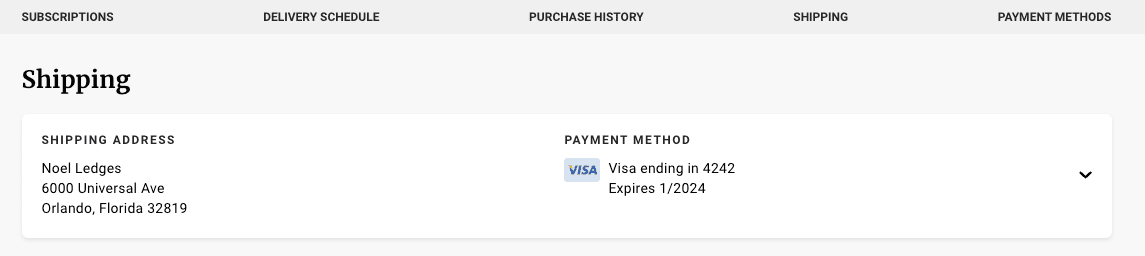Update shipping address for a specific subscription
You can update the shipping address for a specific subscription:
- Login to your customer portal.
- Click on the Manage Subscriptions link.
- Click on Subscription and scroll down to Shipping Address.
- Click the arrow to expand.
- Select one of the other shipping addresses.
Note: This only affects the shipping/delivery address, this does not update billing information related to the method of payment.
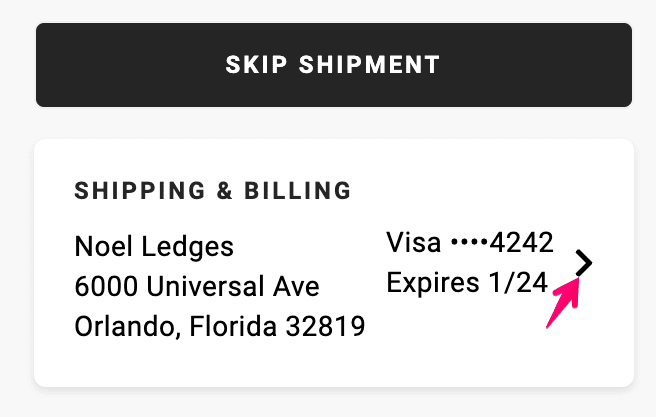
Update an existing shipping address
You can update existing shipping addresses from the Shipping tab:
- Login to your customer portal.
- Click on the Manage Subscriptions link.
- Click on Shipping. This will display all shipping addresses on your customer account.
Click the link on a specific address will allow you to update it as needed or click on the Add Address button to add an address.